Flutter Firebase Integration:
For Mobile Apps for both Android and IOS, Firebase used as a backend means server less backend. In Flutter we are communicating with the Firebase and performing CRUD operations without using SQL Queries. This is the beauty of the flutter and Firebase. Using Firebase is free and Firebase improves the performance of the App. In Firebase we are storing the data in json format.
Now in this tutorial we are learning to integrate Flutter with Firebase Database only. In coming example we will perform Firebase Database operations.
Follow the below steps to integrate Firebase with Flutter:
step1. First create a simple Flutter project as we all know that and run it using emulator.
step2.
Go to https://console.firebase.google.com and login with your Email and Password
If you login first time it will show you below screen. click on get started.

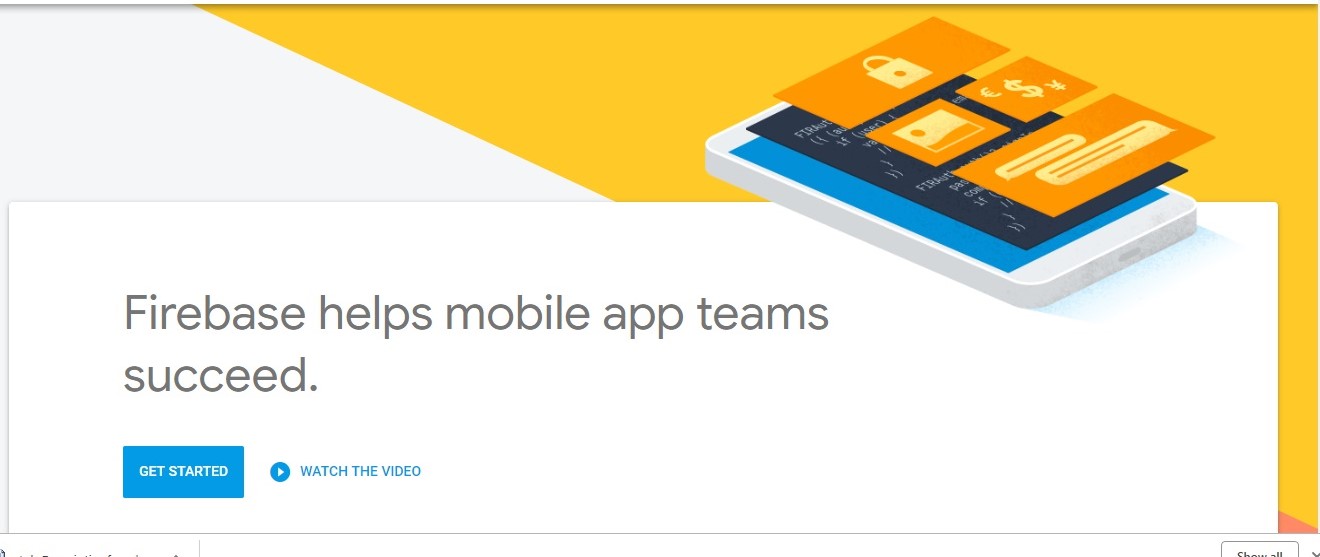
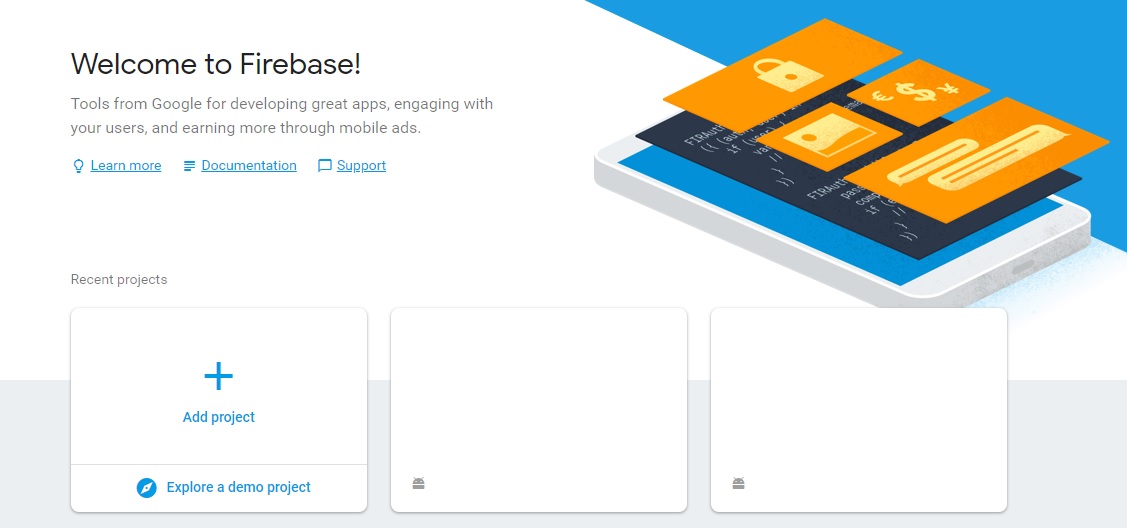

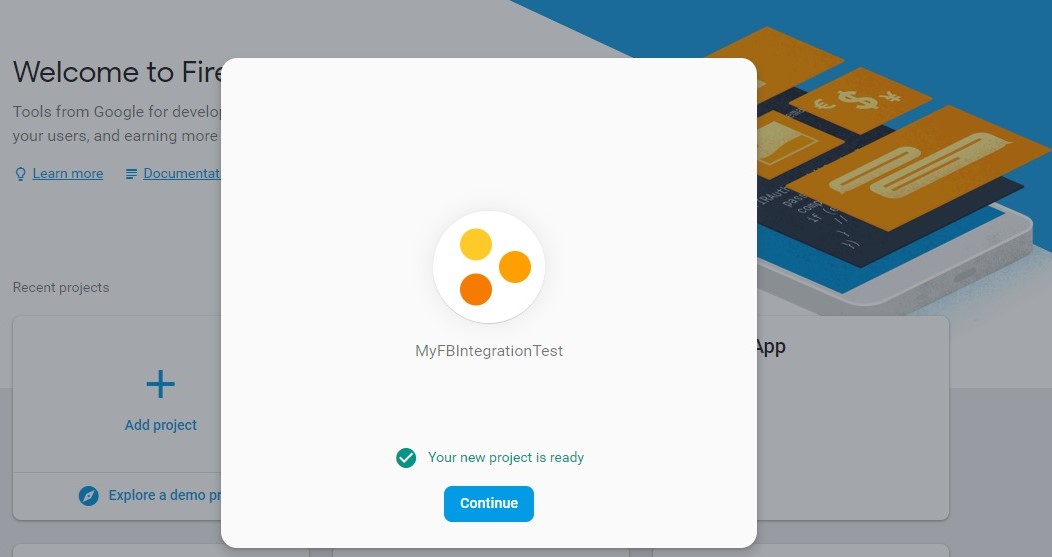
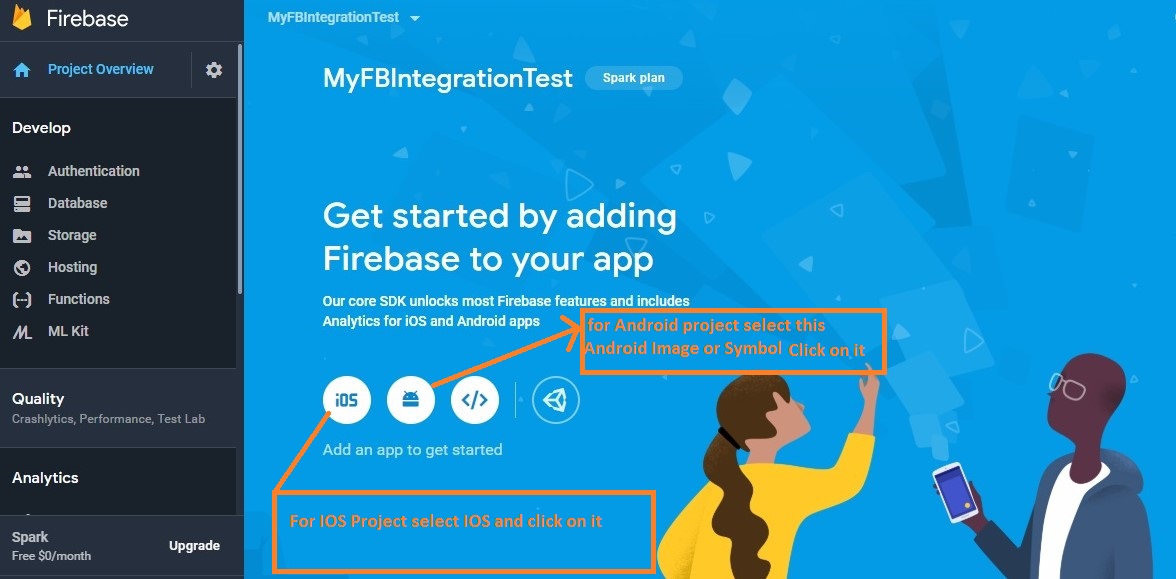
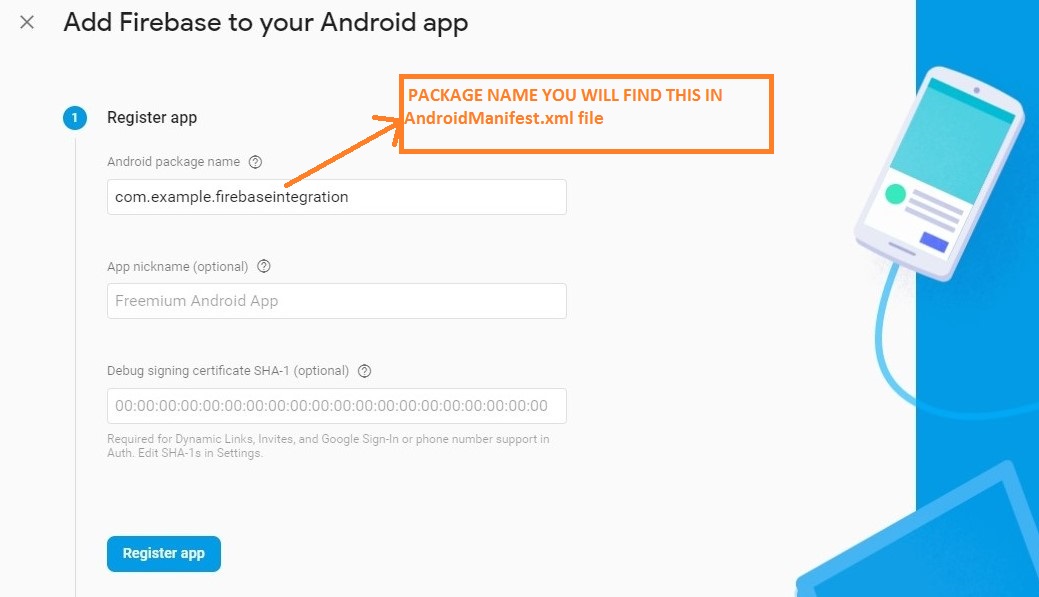
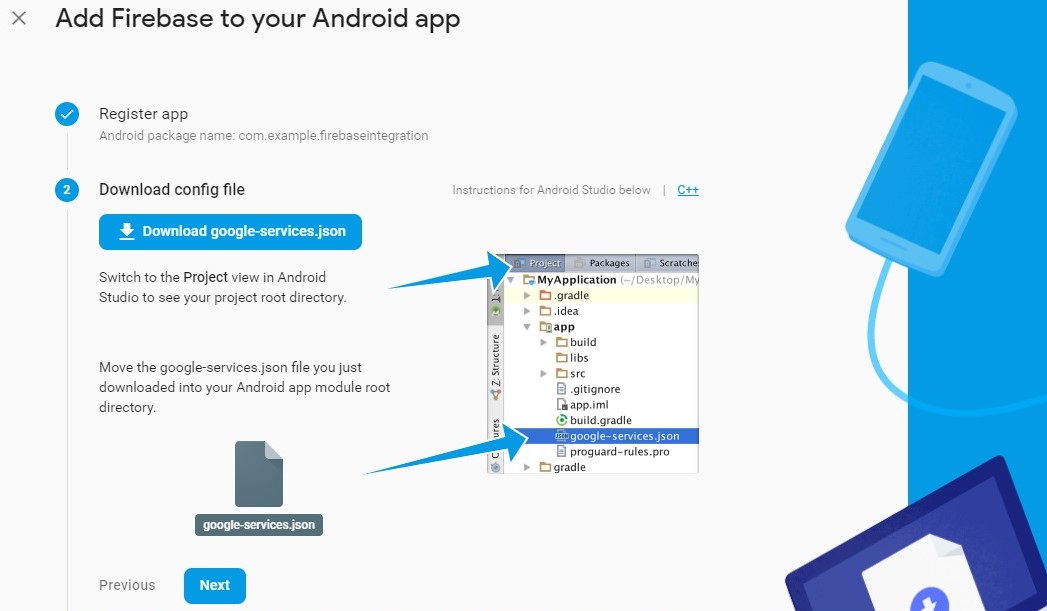

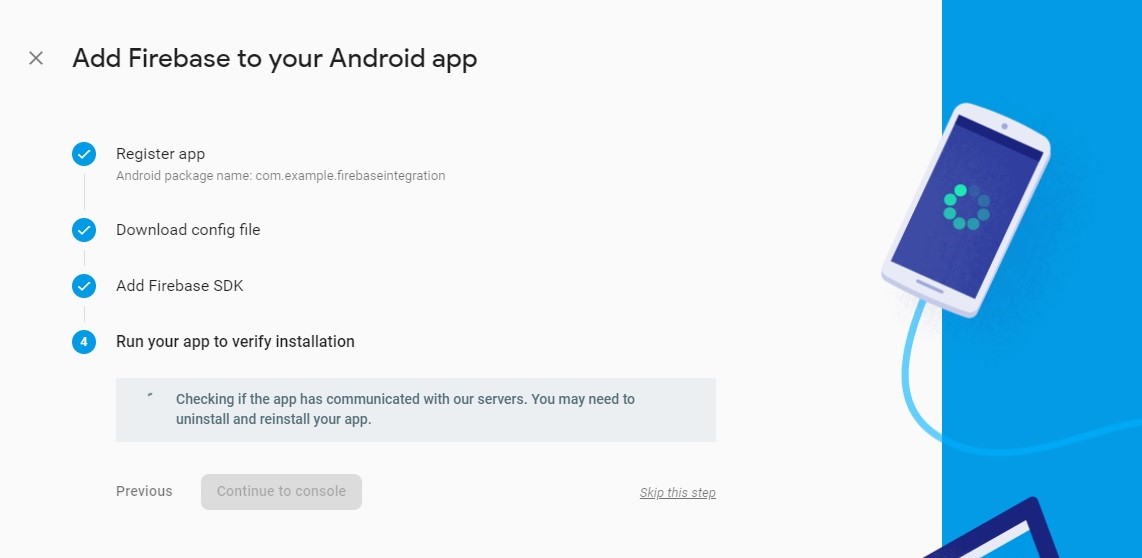
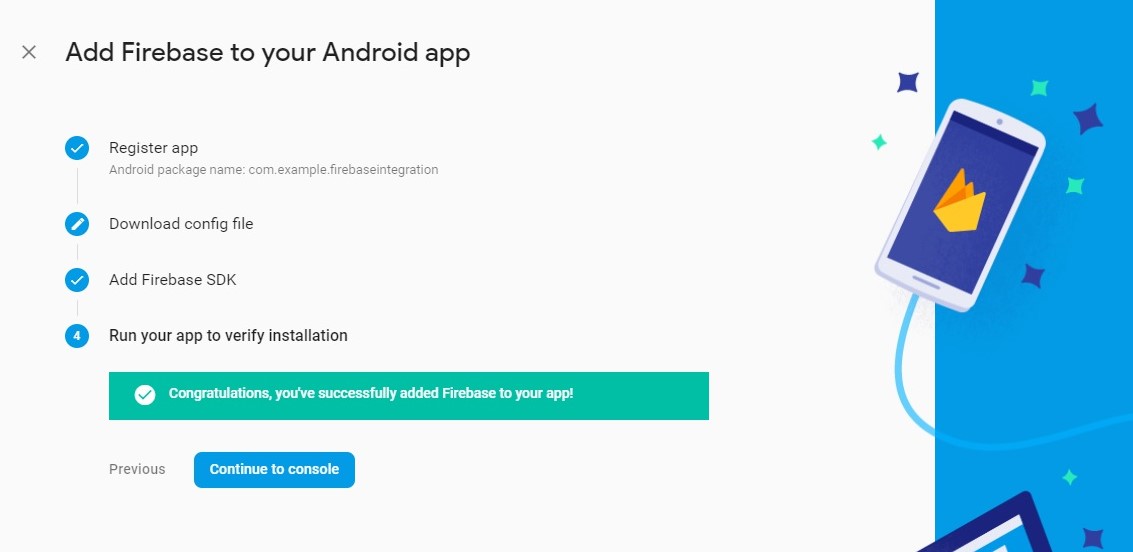
[…] Click here to Know How to Integrate Flutter with Firebase Database? […]