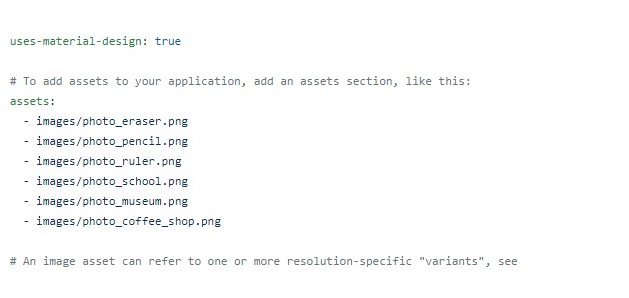FLUTTER INTRO SLIDER:
In this tutorial, we are going to study Intro Slider Screens in Flutter App. Intro slider Screens or introduction Slider Screens are used to display the major and important product of your app or your business. this will attracts user attention more to grow your business. Intro Sliders are more helpful for an e-commerce business to showcase their important categories with popular products and also for educational institutions to showcase their famous courses to the students, etc.
Using this intro slider you can change your image, button, text style, color and many more you can do with this intro slider, It is very easy to create intro slider screens in Flutter.
To create Intro Slider Screens in Flutter App:
Follow the below steps to Create Intro Screens in Flutter App.
Add dependency package:
Use the below code to add dependency package to pubspec.yaml file as shown. After adding the dependency package run the get package method to import all the required files.