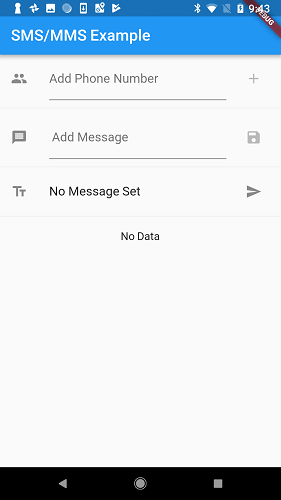Flutter SMS & MMS:
In this tutorial, we are going to learn to send SMS & MMS in Flutter. In our daily life, it is very important that sending SMS and MMS and receiving SMS and MMS is a part of our life. sometimes we are receiving OTP (one-time passwords) through SMS to verify the right user and his verification.
Using Flutter we are sending SMS and MMS on both Android and iOS devices. If you want to send more than one person it will send as MMS, not as an SMS. On the iOS device, if the number is an iPhone and iMessage should be enabled and it will send as an iMessage, not an SMS.
How to use Flutter SMS to send A SMS:
You can send SMS in multiple ways in Flutter:
- A message with No People
- People with No Message
- A message with the People
Sending SMS In Flutter:
Use the below code to create an SMS send functionality in Flutter.