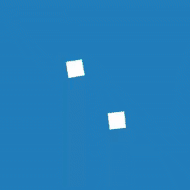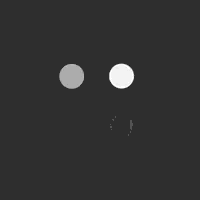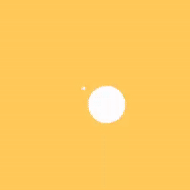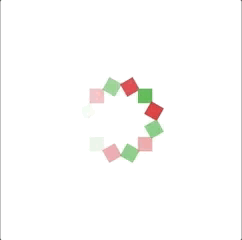Flutter Spinkit:
In this tutorial, we are going to learn flutter spinkit or custom loading indicators in Flutter. In most of the times, we need to add some indicators to indicate the particular action such as a page is loading, video download is in progress to indicate this we re using indicators for that particular action. In this tutorial, we are going to use custom circular indicators in flutter app.
The list of some indicators is shown below.