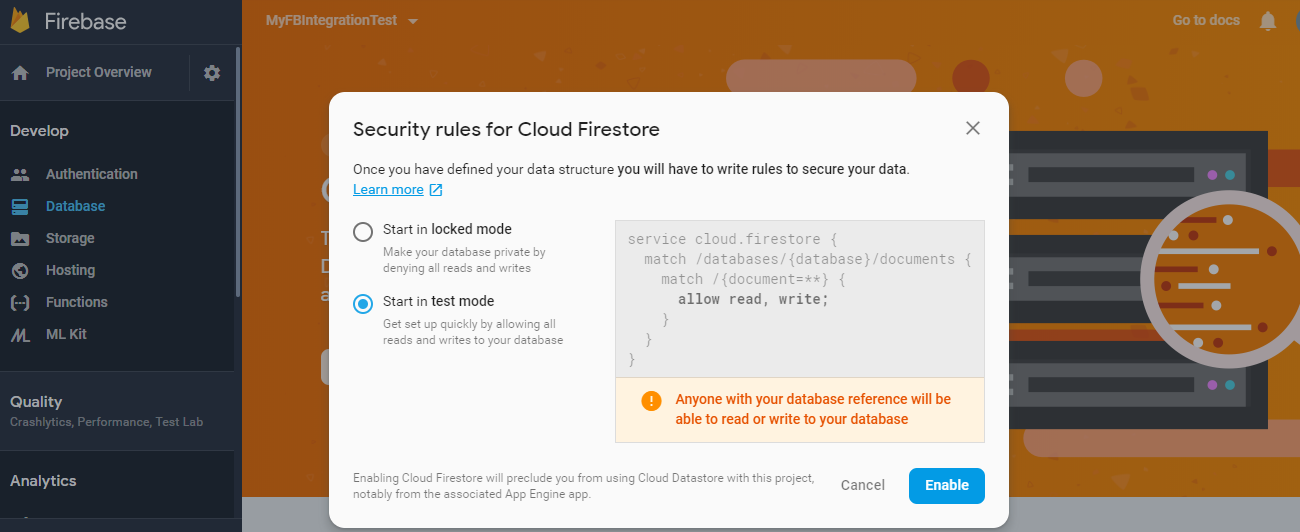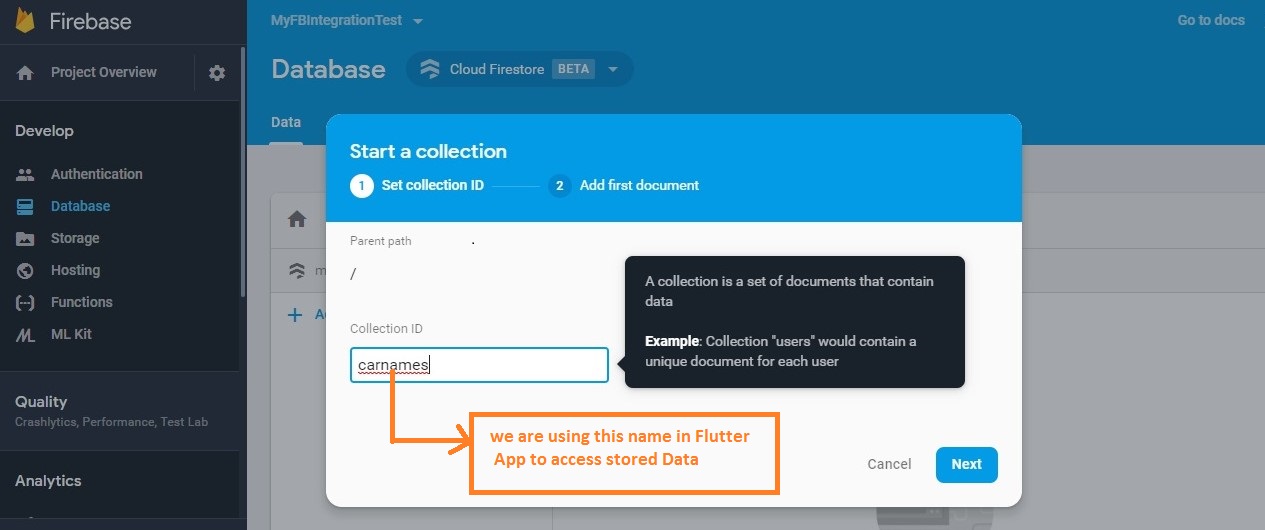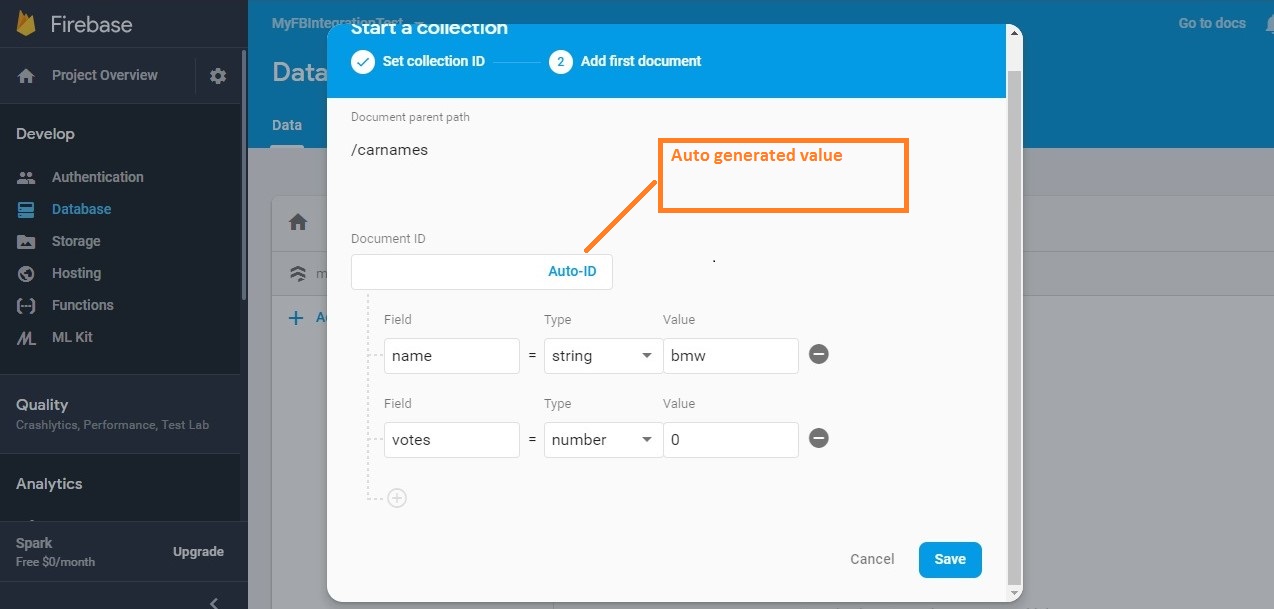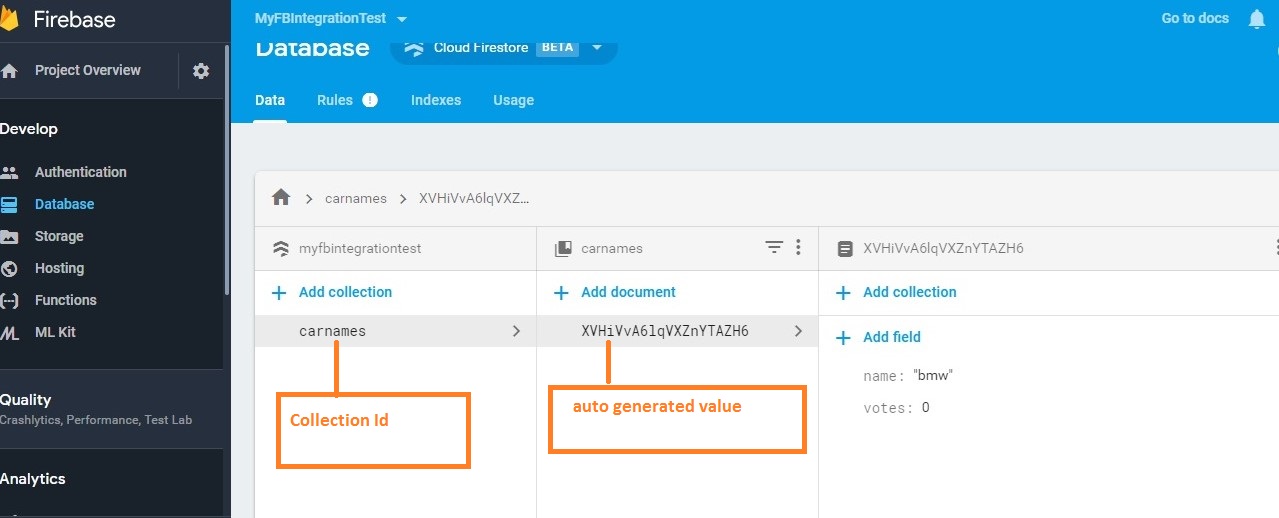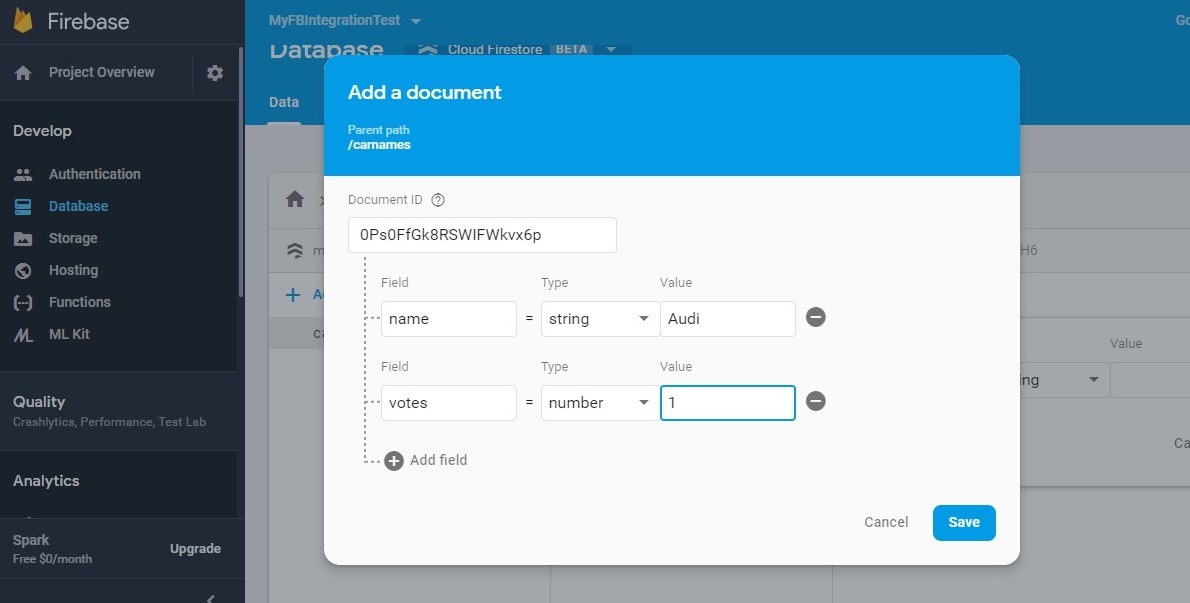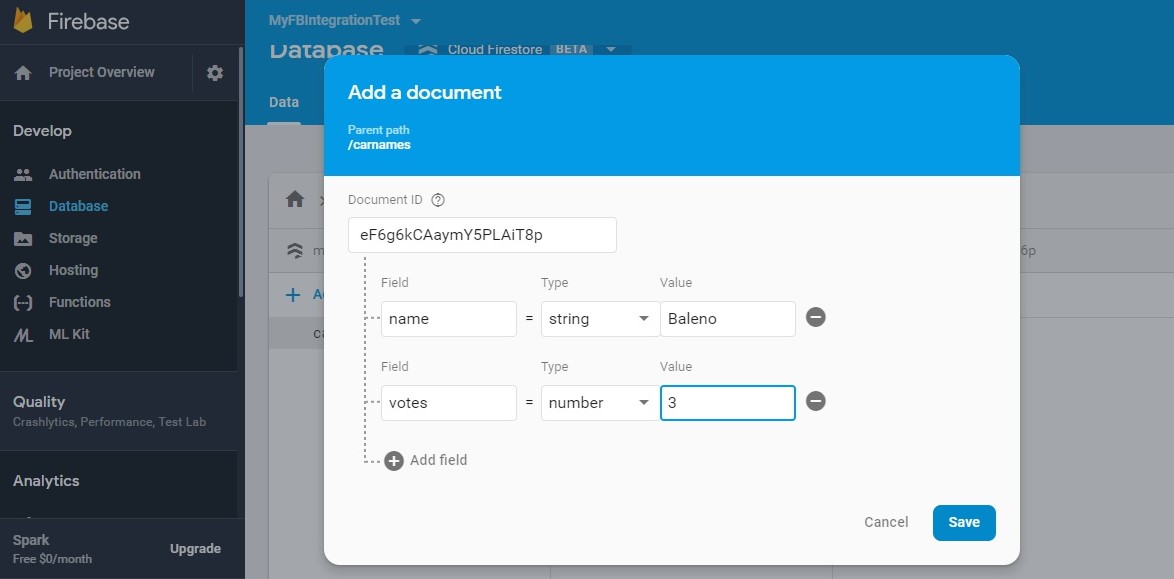Fetching Data From Firebase Database in Flutter:
In Previous example or post we have learned integrating Firebase Database to flutter App. If you want to know more about integration click here. In This example we are going to learn fetching data from Firebase Database. To fetch data from Firebase Database we have to Follow the below procedure.
Fetching Data From Firebase Database:
Server side do this :
- Integrate Flutter App with Firebase Database
- Add List of Collections in Firebase Database
In Flutter App do this:
- Using Firestore instance to fetch Data in Flutter App
- Displaying the list to the user through UI in Flutter App.
Integrate Flutter App with Firebase Database:
In previous article we have learned Integrating Firebase Database with flutter. If you want to learn integration click here. After integrating Firebase Database with Flutter App. In Firebase Console Open your newly Created project then you will see below screen. Then click on create Database.