Flutter Drop Cap Text:
In this post, you are going to learn to create drop cap text in flutter for both Android and IOS apps.
What is drop Cap Text?
A drop cap is a large capital letter is placed at the beginning of a text block or paragraph that drop Cap Letter has the depth of two or more lines of regular text. The following example shows your options for positioning a drop cap. Dropped. In margin. naturally, signify the beginnings of the text and drop caps can be used instead of paragraph subheads.
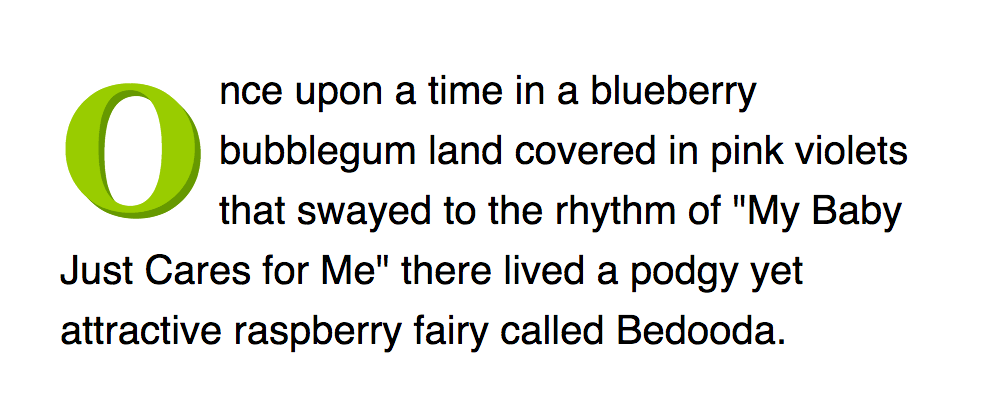
Creating Drop Caps In Flutter:
Follow the below procedure to create drop caps text in Flutter.
Add the dependency package:
To use drop cap text in Flutter we need to add the dependency package to pubspec.yaml file. use the below code to add dependency package. After adding the dependency package run the get package method to import all the required files to the app.
