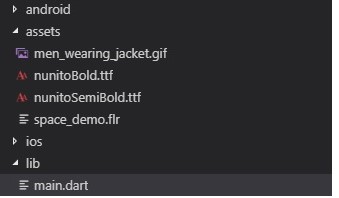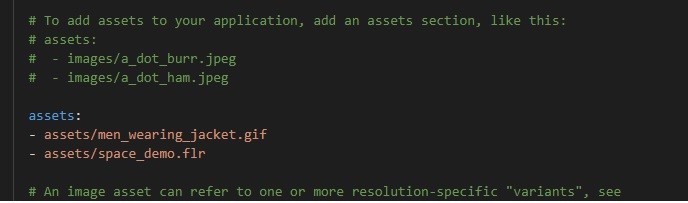Flutter Giffy Dialog:
In this tutorial, we are going to learn to create A beautiful and custom alert dialog’s for flutter highly inspired by users for both Android and IOS.
What is the gif dialog?
Exporting the Animated GIF Dialog Box. … Animated GIFs are a portable format commonly used for exchanging short animations and clips in a pop-up dialog box.
Creating Giffy Dialog In Flutter:
Follow the below steps to create a giffy dialog in flutter.
Add the dependency package:
To create Giffy the dependency package to pubspec.yaml file. use the below code to add dependency package. After adding the dependency package run the get package method to import all the required files to the app.